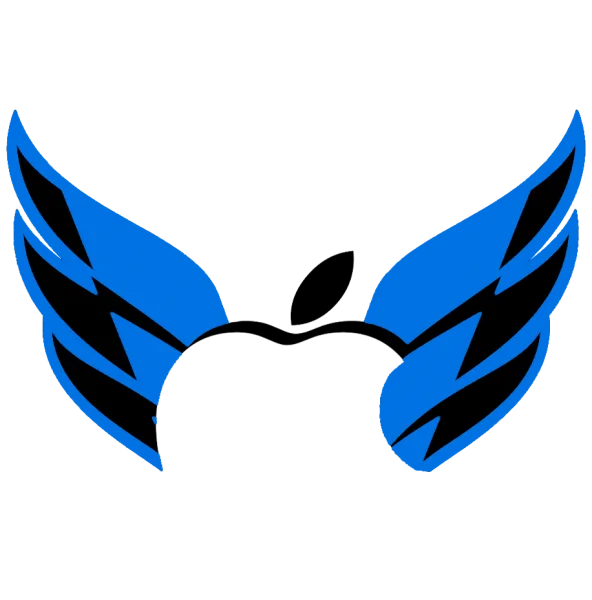MacBook Overheating After macOS Sonoma Update – Fix and Solutions
MacBook overheating after updating to macOS Sonoma can be a frustrating and concerning issue. Overheating not only affects your device’s performance but can also lead to long-term hardware damage if left unaddressed. Whether you’re experiencing excessive fan noise, slow performance, or a device that’s too hot to handle, it’s essential to identify the root cause and apply effective solutions.
🎉 Free Pickup and Delivery Across Dubai | 💳 Cash on Delivery Available

Why Choose AppleForce for Overheating Fixes in Dubai?
- Expert Diagnostics: Our skilled technicians quickly identify the root cause of overheating.
- Comprehensive Solutions: From macOS optimization to hardware repairs, we provide tailored fixes.
- Genuine Parts: If replacements are needed, we use only original Apple components.
- Fast Turnaround: Most overheating issues are resolved within a day.
- Free Pickup & Delivery: Enjoy hassle-free service with doorstep assistance.
How to Fix MacBook Overheating After macOS Sonoma Update
We provide these services in our services centre or at your doorstep.
Monitor and Optimize Background Activity
Open Activity Monitor: Check for apps consuming excessive CPU or memory and quit unnecessary processes.
Update Apps and macOS
Install macOS Updates: Apple often releases follow-up updates to address initial bugs.
Manage System Performance
Reset SMC and PRAM: Resetting these can often resolve hardware-related performance issues.
Seek Professional Help
If the issue persists, professional diagnostics can pinpoint hardware issues such as thermal paste degradation or fan malfunctions.
Signs Your MacBook Needs Immediate Attention
- Battery Drain
- Frequent Shutdowns
- Hot-to-Touch Surface
- System Throttling
- Prolonged Boot Times
- Persistent Overheating During Sleep Mode
- Error Messages
- Fan Overworking
- Reduced performance or system crashes
Preventing Overheating in the Future
- Keep Software Updated
- Clean the Interior Regularly
- Use Resource-Friendly Apps
- Elevate Your MacBook
- Check Cooling Systems
- Monitor Background Activity
- Avoid Overcharging
- Use Appropriate Power Settings
- Avoid Using MacBook on Soft Surfaces
macOS Sonoma Optimization Tips
Add tips specific to macOS Sonoma for reducing overheating, such as:
- Disabling unused widgets or features.
- Adjusting performance settings in System Preferences.
- Updating resource-heavy apps to macOS Sonoma-compatible versions.
DIY Troubleshooting Guide
Provide a quick step-by-step guide for users to try before contacting professionals, such as:
- Resetting the System Management Controller (SMC).
- Closing unnecessary applications.
- Running diagnostics using macOS tools.
Warranty and Service Support
AppleForce offers expert support for MacBook overheating issues, whether your device is under warranty or not. For in-warranty devices, we guide you through Apple’s service process, and for out-of-warranty repairs, we provide affordable, efficient solutions. With skilled technicians, transparent pricing, and free pickup and delivery.
Don’t let overheating issues disrupt your workflow.
Reach out to AppleForce Dubai for expert MacBook overheating solutions.