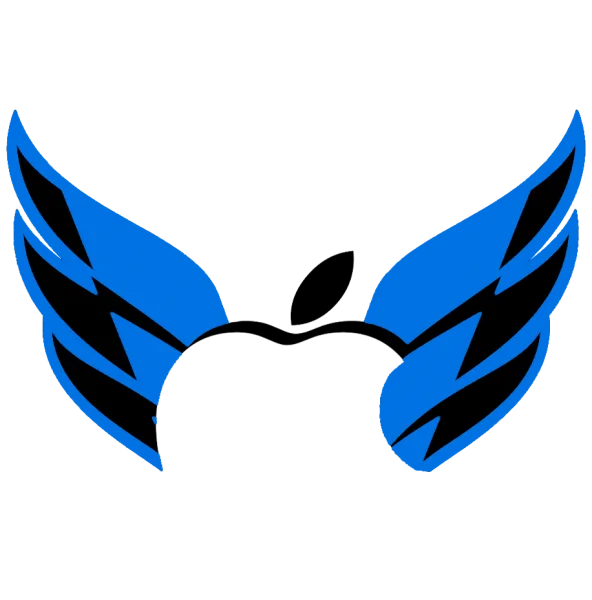Business Hours:
Monday – Saturday: 09:00 AM – 07:00 PM
Sunday: Our technicians are at rest, but Onsite services are available.
Price And Service Details:
Why Choose AppleForce for Overheating Fixes in Dubai?
- Expert Diagnostics: Our skilled technicians have in-depth knowledge of Apple products as well as know about the advanced diagnostics to identify the root cause of overheating.
- Comprehensive Solutions: From macOS optimization to hardware repairs, we provide customized fixes.
- Genuine Parts: We diagnose the problem, if replacements are needed, we use original Apple components and fix the issue.
- Fast Turnaround: Our services are quick and trustworthy, and most of the overheating issues are resolved within a day.
- Free Pickup & Delivery: We offer free pickup and delivery service for device maintenance, along with doorstep assistance, across all of Dubai.
How to Fix MacBook Overheating After macOS Sonoma Update
It is not very common for system upgrades to cause a temporary increase in temperature, but continuous heating affects performance and eventually damages the Mac devices. Here are our services for MacBook overheating following the macOS Sonoma update:
Monitor and Optimize Background Activity
Our specialists monitor your MacBook performance and end up the background processes and unnecessary apps that are consuming more memory and also cause overheating.
Update Apps and macOS
Our experts check the compatibility, then update the MacOS and apps to optimize your system to fix bugs.
Manage System Performance
We help with the SMC and PRAM to resolve hardware-related performance issues that cause the heating up of the device.
Seek Professional Help
When you have persistent issues, you need a professional diagnosis. We address the hardware issues such as thermal paste degradation or fan malfunctions.
Signs Your MacBook Needs Immediate Attention
Some common warning signs need urgent repair to avoid overheating issues, such as:

DIY Troubleshooting Guide
Provide a quick step-by-step guide for users to try before contacting professionals, such as:
macOS Sonoma Optimization Tips
Here are some simple ways to boost performance and lessen the load on your system:
Distance Between Us
Areas for FREE Pickup and Delivery
Trust AppleForce to fix MacOS issues!
Make informed decisions by exploring the numbers behind our success. Discover why thousands trust us for their device fixes.
190k+
Devices Repaired
98%
Satisfied Customers Monthly
8+
Cities Served Across the UAE
17+
Years of Expertise in the Industry
Conclusion
If your MacBook is getting too hot after the macOS Sonoma update, it may be because of software bugs or hardware problems. You can try the steps above to fix the issue and get your MacBook working smoothly again. If it still overheats, you should contact Apple support or visit AppleForce for help.