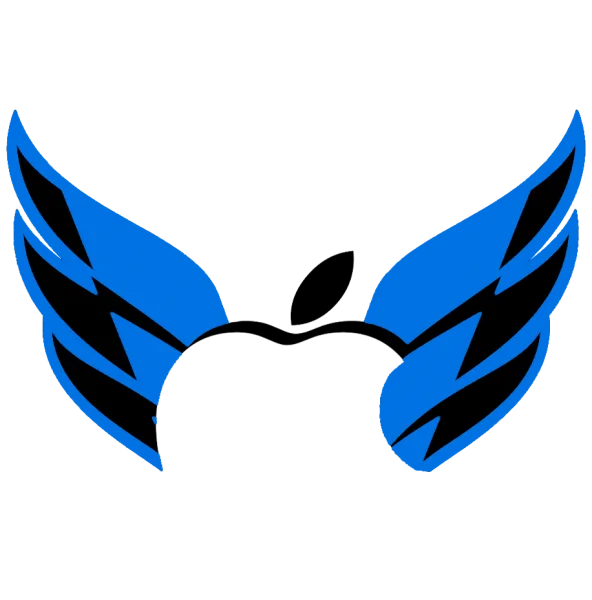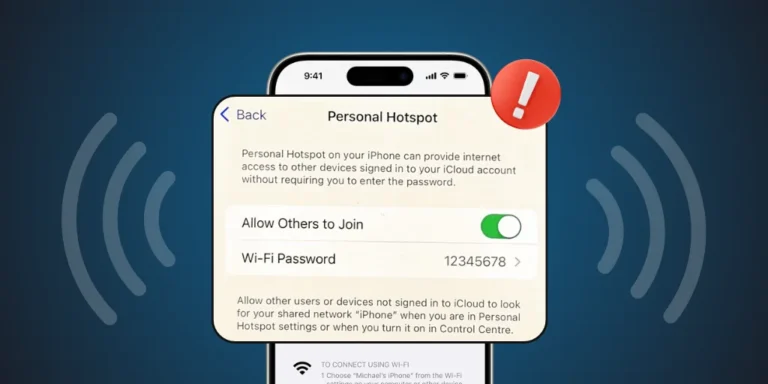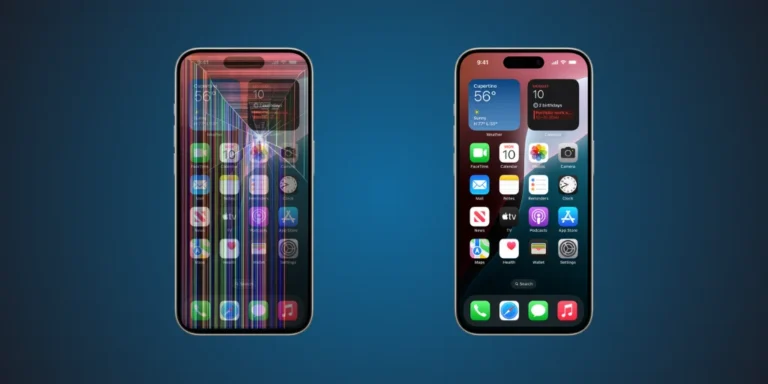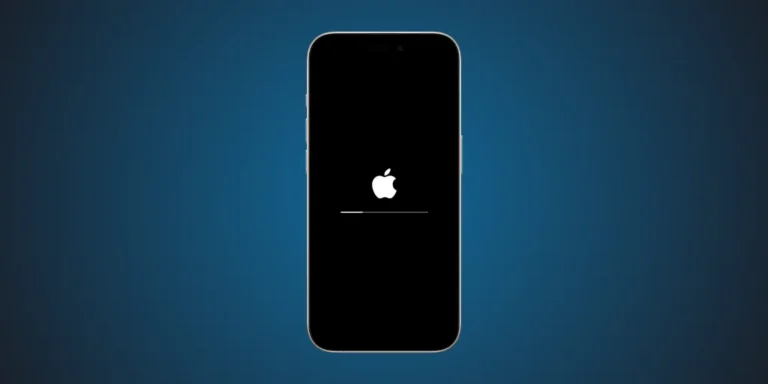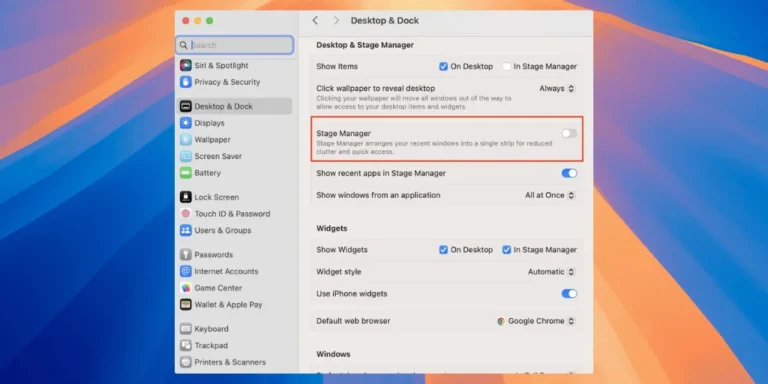If you recently updated your iPhone to iOS 18 and your Google apps keep crashing, you are definitely not the only one. Many users worldwide are facing issues with apps like Gmail, Google Maps, Google Drive, and YouTube freezing or quitting unexpectedly.
It is especially annoying when you rely on these apps every day for work, maps, or email. Do not worry, though. This article breaks it down into simple steps and shows how to fix the problem.
What is Happening With Google Apps on iOS 18?
After the iOS 18 update, several users started reporting problems like:
- Apps not opening at all.
- Crashing after a few seconds.
- Loading screens are stuck or freezing.
- Frequent error messages or app lag.
The issue primarily affects Google-related apps, though a few other third-party apps may be buggy too.
Why Are Google Apps Crashing?
There is not one apparent reason, but here are the most likely causes:
- Compatibility issues: iOS 18 is new, and developers have not yet fully optimized some Google apps.
- App updates delayed: If you have not updated your Google apps after updating iOS, they may not run smoothly.
- Background activity issues: The new iOS update changes how apps run in the background. That can cause sudden crashes.
- iCloud or permissions conflict: iOS 18 might have reset some permissions for your apps, causing them to misbehave.
Quick Steps to Solve the Problem Now
Follow these simple steps to get your apps working again:
1. Keep Your Google Apps Up to Date
Open App Store, tap profile, and scroll to updates. Update every Google app that is available. Developers often release bug fixes after iOS updates.
2. Force Quit and Restart the App
Swipe up from the bottom or double-press the home button to see recent apps. Swipe away the crashing app, then open it again.
3. Restart Your iPhone
A simple reboot can sometimes solve background glitches caused by a fresh iOS update.
4. Check App Permissions
Go to Settings > scroll to the app (e.g., Gmail or Google Maps) > and make sure all necessary permissions are enabled, such as Location, Contacts, etc.
5. Delete and Reinstall the App
If nothing works, delete and reinstall the app from the App Store. First, make sure you remember your login details.
Still Not Working? Try These Advanced Tips
Reset All Settings: This would not delete your data, but it resets things like Wi-Fi, Bluetooth, and permissions. Go to Settings > General > Transfer or Reset iPhone > Reset > Reset All Settings.
Wait for Official Updates: Apple and Google are likely aware of the issue. Keep your system and apps updated, and fixes may roll out soon.
Contact Apple or Google Support if the issue continues, affecting your daily productivity.
Having trouble with your iPhone Personal Hotspot not working? Our experts can help you fix it fast.
Final Thoughts
It is frustrating when apps you use daily, like Gmail, Google Drive, or Google Maps, stop working after an update. But do not panic, this is a common situation right after major iOS updates, and most bugs are temporary.
Follow the fixes above, stay updated, and give it a little time. For more tips and Apple troubleshooting help in the UAE, visit Apple Force UAE. We are here to keep your devices running hassle-free.
Still need help? Contact us today — our certified Apple experts are ready to assist you with fast, professional support across the UAE.