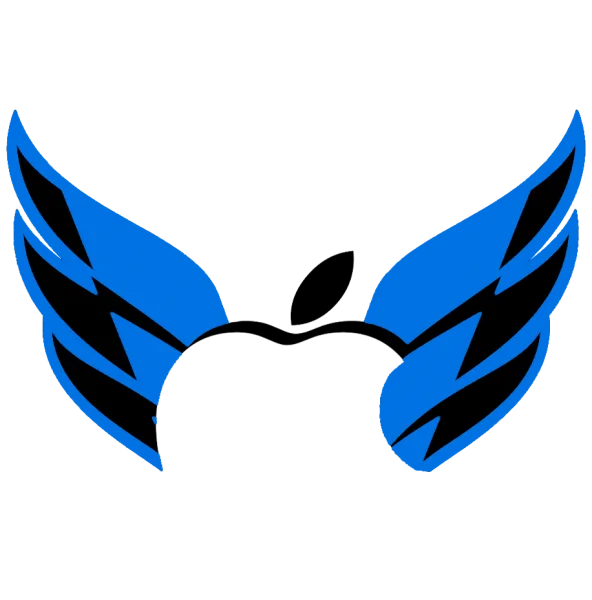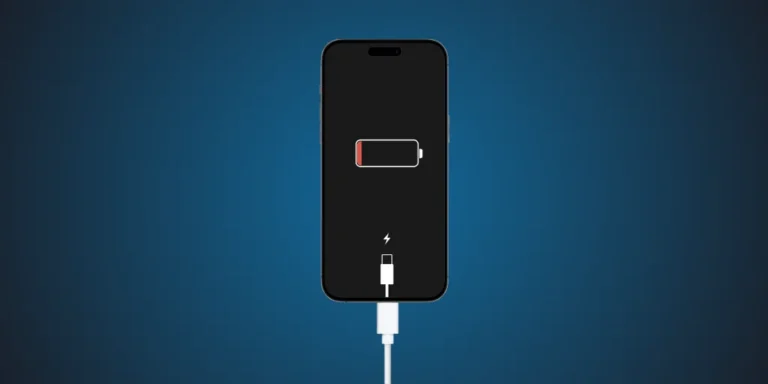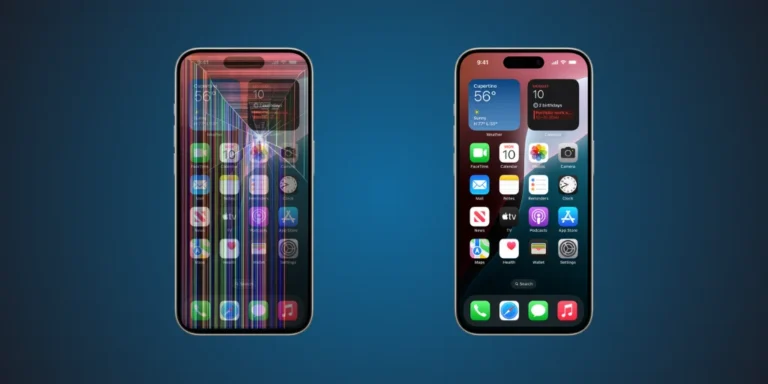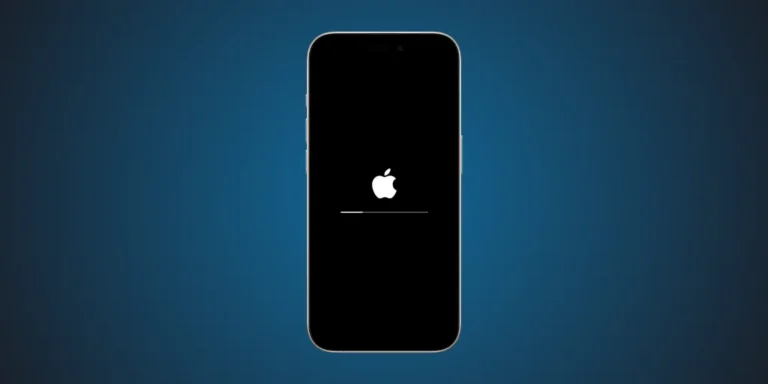How to Fix an iPhone Personal Hotspot That’s Not Working.
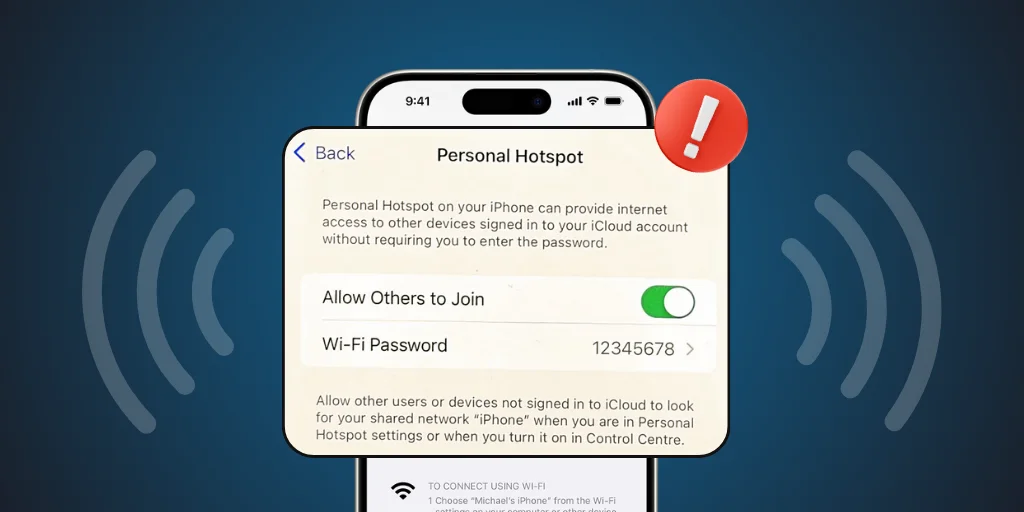
Your iPhone’s Personal Hotspot can be a real lifesaver until it unexpectedly lets you down when you need it most. Losing your hotspot connection can be frustrating, whether you are trying to connect your laptop, tablet, or other device. There is no need to stress; this problem is more common than you expected, and the best part is that it is often a quick fix. Learn how to resolve this and other issues in our iPhone Repair Dubai.
We help iPhone users across the UAE troubleshoot hotspot problems daily. From software glitches to carrier settings, we’ll walk you through the best ways to get your Hotspot working again quickly and smoothly. And if you’re also facing other issues like iPhone not charging, our experts are here to help with that too.
How to Fix iPhone Personal Hotspot Not Working: Step-by-Step Guide
1. Start With the Basics: Is Personal Hotspot Turned On?
Sometimes, it is the simple things. Before diving into deeper fixes:
- Go to Settings > Personal Hotspot
- Ensure the “Allow Others to Join” option is turned on.
- Check that Wi-Fi and Bluetooth are enabled.
Also, ensure your iPhone has mobile data turned on. If not, the Hotspot would not have internet access.
2. Restart All Devices
It may seem simple, but restarting your device can clear up many minor glitches.
- Turn off your iPhone and the device you are trying to connect to.
- Please wait 30 seconds, then turn them back on.
- Try reconnecting to the Hotspot.
This resets temporary network hiccups that might block the connection.
3. Update Your iOS and Carrier Settings
Outdated software can break Personal Hotspot functionality.
- Head to Settings > General > Software Update and install any available updates.
- Next, go to Settings > General > About and check if a carrier settings update appears.
These updates often fix bugs affecting network and hotspot features.
4. Reset Network Settings
If nothing else works, try resetting your iPhone’s network settings:
- Head to Settings, tap General, then choose Transfer or Reset iPhone. Hit Reset, and pick Reset Network Settings.
- The phone will restart, and the system will delete saved Wi-Fi passwords.
Resetting all network settings provides a fresh start and often resolves hotspot issues.
5. Check the Cellular Data Plan or SIM Settings
Some carriers disable or limit hotspot access, especially with prepaid or limited plans.
- Contact your mobile provider to confirm that your plan includes hotspot usage.
- Swap your SIM with another one to find out if your SIM is causing the issue.
Your iPhone may be fine, but your mobile plan might block hotspot use.
6. Switch Airplane Mode On and Off
This quickly refreshes all your network settings.
- Pull down from the top-right corner to open the Control Centre.
- Switch on Airplane Mode, wait 10 seconds, then turn it off again.
- Try enabling the Hotspot again.
It resets the network settings without requiring a complete device restart.
7. Try Connecting via USB or Bluetooth
If Wi-Fi tethering is not working, try connecting your device using:
- USB cable (Mac/PC)
- Bluetooth pairing
You can use these alternatives as a temporary solution while you resolve the Wi-Fi issues.
Why Does iPhone Personal Hotspot Stop Working?
Your iPhone hotspot can stop working due to:
- Carrier Restrictions
- Outdated iOS or carrier settings
- Network configuration issues
- Conflicting Wi-Fi/Bluetooth settings
- Heavy data usage or low signal strength
Understanding the cause helps you fix it faster next time.
Bonus Tip: When All Else Fails, Get Expert Help
If you have tried all the steps and your iPhone’s Hotspot still does not work, it could be a hardware problem or a more serious software issue. Visit our Apple Services Centre, your go-to tech support hub in the UAE. Our experts can diagnose, repair, or reset your iPhone quickly without data loss or hassle.
Final Thoughts
A broken Personal Hotspot does not mean your iPhone is faulty. You need to follow the correct steps to fix it. Start with the basics: restart, toggle settings, or update your software, and in most cases, it will be fixed in minutes. If you need more advanced help, contact our professionals.
We are here to keep your Apple experience smooth, reliable, and connected.