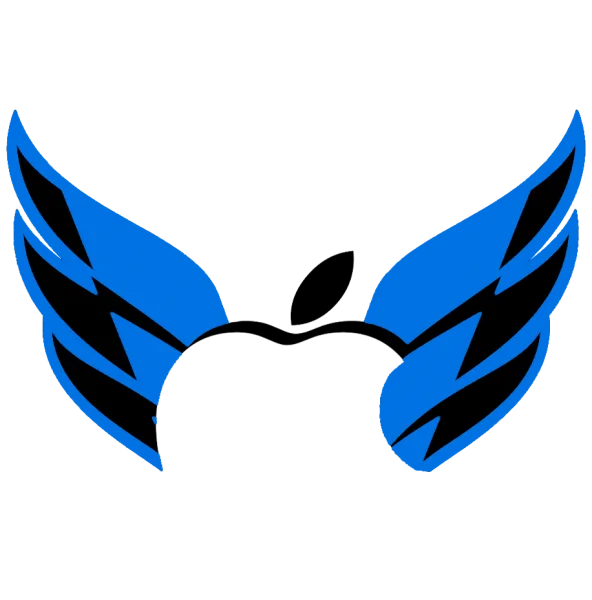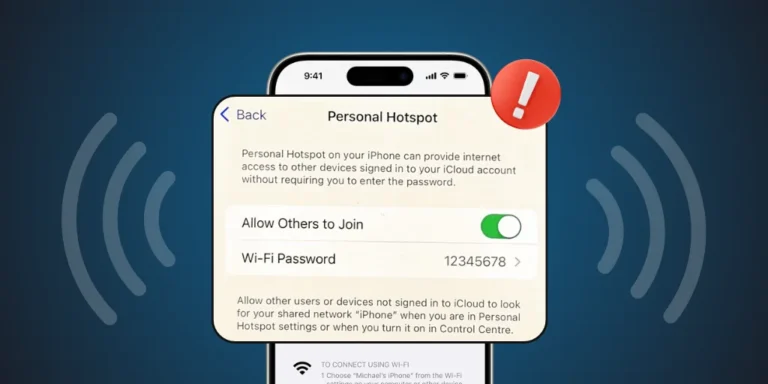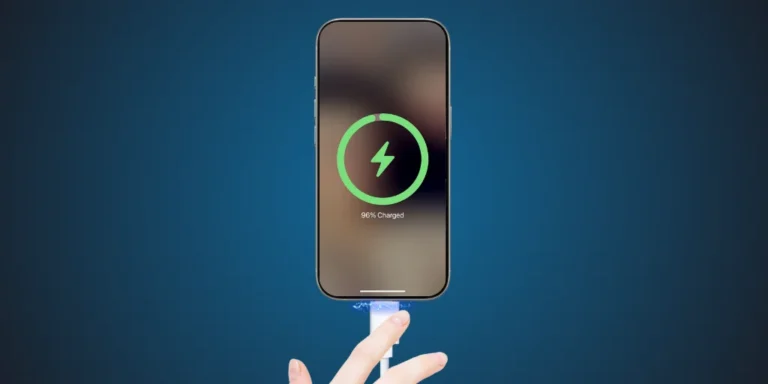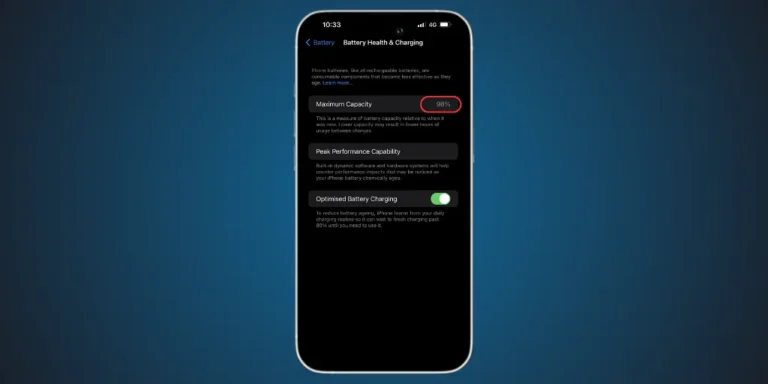How to Fix OnVUE on Mac: Complete 2025 Troubleshooting Guide
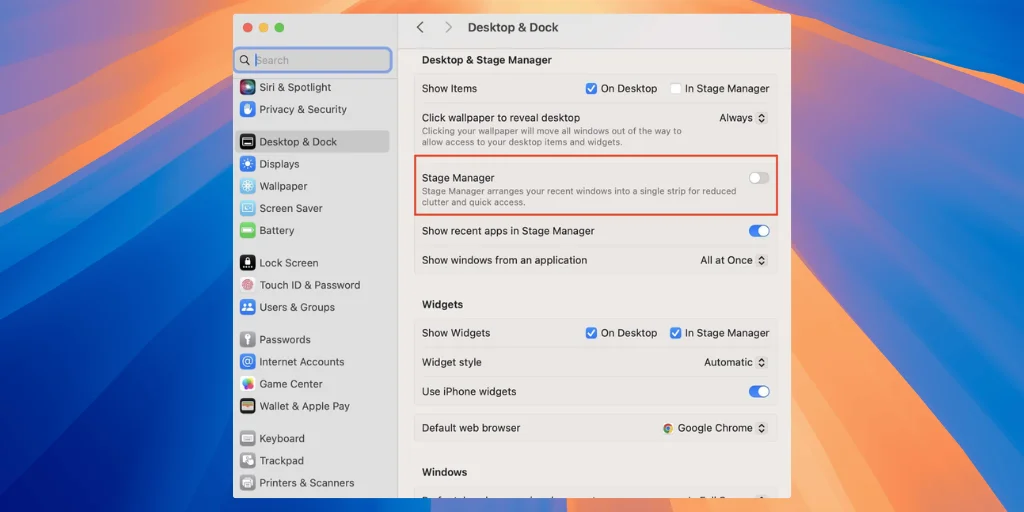
Taking an online exam with Pearson VUE? If you use a Mac, you may encounter frustrating errors or crashes when launching OnVUE, their remote proctoring tool. At Apple-Force UAE, we understand the importance of having your Mac run smoothly before an exam.
Many test-takers in the UAE have reported issues like screen-sharing blocks, app crashes, or camera access denial on macOS. That is why our expert team at appleforce created this guide to help you fix OnVUE on your Mac quickly, easily, and confidently.
Common Problems With OnVUE on Mac
Let’s start by identifying the most common issues Mac users face when launching or running
OnVUE:
- App fails to launch or crashes immediately
- Black screen after starting the exam
- Camera not detected
- Microphone or screen share permission errors
- OnVUE is not compatible with the latest macOS
- Blocked by security or privacy settings
Fortunately, the proper steps can fix most of these issues in a few minutes.
How to Fix OnVUE on Mac (Step-by-Step)
1. Check System Requirements First
Before anything else, make sure your Mac meets OnVUE’s official requirements:
- macOS Ventura (13.x), Monterey (12.x), or Big Sur (11.x)
- Minimum 4GB RAM
- Strong internet connection
- No external monitors or virtual machines
If your Mac is too new (e.g., macOS Sonoma or M3 chip), you may need workarounds, which we will cover below.
2. Disable Screen Recording Blockers and Permissions
EvenOnVUE needs permission to record your screen and access your webcam/microphone.
Go to:
System Settings > Privacy & Security > Screen Recording
“Make sure you toggle OnVUE ON.”
Then check:
System Settings > Privacy & Security > Camera & Microphone
- Allow access for OnVUE here as well
Restart your Mac after making these changes to ensure they apply.
3. Use a Clean Desktop Environment
The MacBook Air cools pasOnVUE’s exam security features do not allow multiple apps, notifications, or extensions to run.
Before launching OnVUE:
- Close all other applications (Zoom, Safari, Chrome, Slack, etc)
- Turn off Focus mode or Do Not Disturb.
- Disconnect external monitors or docks.
- Log out of any virtual desktops or workspaces.
OnVUE might close automatically if it detects these running in the background.
4. Run OnVUE in Safe Mode (Optional Fix for M1/M2/M3 Macs)
Some users have successfully run OnVUE in Safe Mode, especially on M1 or M2 Macs.
To boot in Safe Mode:
- Shut down your Mac
- Please turn it on and hold the Power button until options appear.
- Click “Continue in Safe Mode”
- Launch OnVUE from your Downloads folder.
This turns off third-party processes that might interfere with the OnVUE app.
5. Re-download OnVUE from Pearson’s Official Site
If the app is corrupted or outdated, it will not work correctly. Always:
- Delete any old OnVUE.pkg or .app files
- Visit the official Pearson OnVUE website.
- Download the latest version of OnVUE for macOS
Only run OnVUE from the Downloads folder and do not move it to Applications.
6. Check for macOS Updates
Incompatibility with macOS updates can cause OnVUE to crash.
To check for updates:
- Go to System Settings > General > Software Update
- If there is a pending update, install it.
- Restart your Mac and try relaunching OnVUE.
7. Run the Pearson System Test
Pearson provides a System Test Tool to check if your Mac is ready.
Go to: Pearson OnVUE System Test.
Run the test to verify:
- Webcam access
- Microphone clarity
- Network strength
- Screen sharing compatibility
If your Mac fails any part of the test, OnVUE may not launch successfully.
Quick Troubleshooting Table
| Problem | Solution |
| OnVUE is not launching | Re-download the app and disable background applications |
| Camera/mic not detected | Enable camera and microphone permissions in System Settings |
| Screen sharing blocked | Allow screen recording access for OnVUE in System Settings > Privacy |
| App closes instantly | Boot your Mac in Safe Mode, then try launching OnVUE again |
| App incompatible with macOS | Use a supported version like macOS Monterey or Ventura |
When to Seek Help
If If OnVUE still does not run after all the above steps, the issue might be specific to:
- A hardware limitation on your Mac
- A VPN or firewall blocking access
- A macOS version not yet supported
In these cases, you can:
- Try using a different, compatible Mac or Windows machine
- Contact Pearson VUE tech support
Use a local testing center if remote proctoring is not possible.
Final Thoughts
Running OnVUE on a Mac should not be complicated, but macOS privacy and security settings often interfere with exam software. By carefully adjusting permissions, keeping your system clean, and using the correct macOS version, you can avoid most OnVUE-related headaches. If you continue to face persistent issues, you may need expert help.
At AppleForce, we specialize in macOS troubleshooting, app compatibility issues, and Apple software repair. Our trained Apple technicians in the UAE can help you quickly and stress-free get your Mac ready for exams or any professional task. Contact us today to get expert help and ensure your Mac is ready when it matters most.