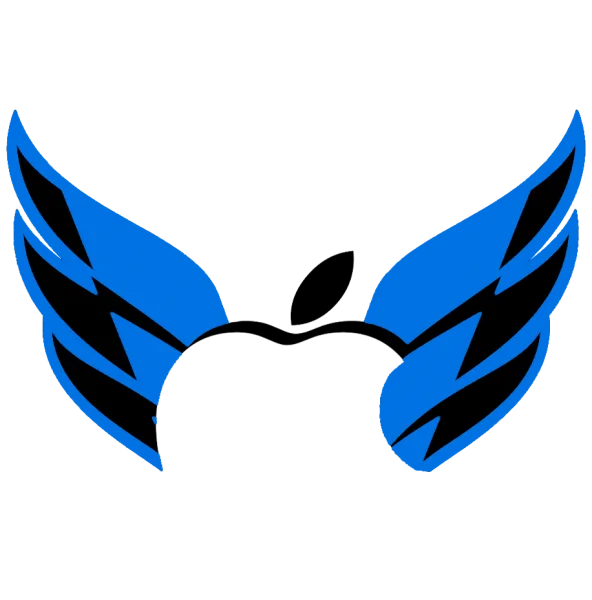What to Do If a iPhone Stuck on Apple Logo?
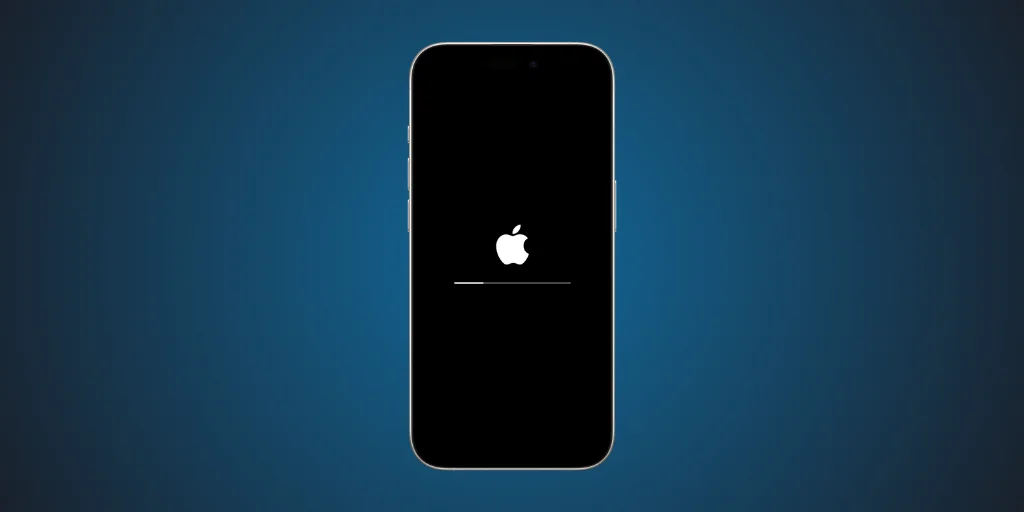
It is that moment we all dread: you turn on your iPhone, and instead of the familiar home screen, all you see is the Apple logo, frozen. Panic sets in, and you wonder if your phone is gone for good. Take a deep breath. You are not alone, and most importantly, you can save your phone.
At Apple Force UAE, we help people every day who face this issue. Whether it is a software hiccup or a deeper hardware issue, there are clear steps you can follow to revive your iPhone. We will go through them together.
Step-by-Step Guide: Fixing an iPhone Stuck on Apple Logo
1: Understand Why It is Happening
Before you jump into fixing, it is helpful to know why your phone is stuck. Some common causes include:
- Software updates that failed or glitched
- Restoring data from iCloud or iTunes gone wrong
- Jailbreaking issues
- Hardware problems like an iPhone’s damaged motherboard
Once you have identified the cause, you can select the appropriate solution.
2: Force Restart Your iPhone
Starting with this easy step can usually solve the problem quickly:
- For iPhone 8 & Up: Tap Volume Up, then Volume Down. Hold the Side button until the Apple logo comes and then disappears.
- For iPhone 7 Models: Hold Volume Down and the Side button until the Apple logo disappears.
- For iPhone 6s or Newer: Hold the Home and Power buttons together until you see the screen change.
Resetting your iPhone would not erase your data. It gives the device a kick-start.
3: Try Recovery Mode
If a force restart does not work, move to Recovery Mode. Follow these steps:
- Plug your iPhone into a computer using iTunes or Finder.
- Force restart and keep holding the buttons until the recovery mode screen appears.
- On your computer, choose ‘Update‘ (not ‘Restore’) to reinstall iOS without losing your data.
If the update fails, restore your iPhone but only if you have backed up your data.
4: Use DFU Mode (Advanced)
If even Recovery Mode fails, you may need DFU (Device Firmware Update) Mode. A factory reset is the deepest iPhone reset:
- Connect iPhone to the computer.
- Perform specific button combinations (varies by model) to enter DFU.
- Your screen will turn completely black, which means DFU is active.
- Restore your iOS device using iTunes or Finder.
Use this step only if you know what you are doing or have expert advice.
Quick Solutions Table
| Problem | Solution | Difficulty |
| Software glitch after update | Force restart | Easy |
| Corrupt backup or restore process | Use Recovery Mode and select Update | Moderate |
| Deep firmware/software corruption | Enter DFU Mode and restore using a computer | Advanced |
| Suspected hardware issue (e.g., motherboard) | Visit apple-force.com for repair help | Expert Needed |
When to Get Professional Help?
If you are tired from all the steps above and your phone is still stuck, it is time to call in the experts. Problems like:
- Damaged internal hardware
- Water or liquid exposure
- Failed battery or power circuits
You cannot fix these at home. Apple-force UAE provides reliable iPhone repair services featuring expert technicians, genuine Apple parts, and expedited turnaround times. Do not risk making things worse; let professionals handle complex repairs.
Why Choose Apple-Force?
At Apple-Force, we get how stressful tech issues can be. That is why we are here to make repairs simple, hassle-free, and budget-friendly. We offer:
- Certified technicians
- High-quality, genuine Apple parts
- Quick diagnostics and transparent pricing
- Friendly customer service that treats you like family
Your iPhone deserves the best care, and we are here to deliver it.
Final Thoughts: Do not Panic, Get Help
To see your iPhone frozen on the Apple logo can feel like a nightmare, but remember, there is often a simple fix. Take it slow and follow the right steps so you can fix your phone and keep all your data safe.
And when you need a helping hand, Apple Force UAE is just one click away. We are here to restore your phone and your peace of mind. Stay connected, stay confident, and let it get your iPhone back to life.